How to use an app to recover photos
See below how to use a application to recover photos deleted from your cell phone or tablet.
Ao apagar as fotos do celular, muitas pessoas acabam se arrependendo, ou pior, apagam as mídias por engano.
So they rush to the internet in search of a way to recover their files.
For this, the photo recovery apps can be very helpful.
We help you even further today with a tutorial on how to use a recovery app.
For this, we selected the EaseUS MobiSaver application.
EaseUS MobiSaver app
We will now show you the complete tutorial to use EaseUS MobiSaver:
faça o download app EaseUS MobiSaver on mobile, available on the system android.
When opening the app, give permissions for use.
Photo / Video
When the user enters the Photo & Video menu, the media of the cell phone.
It will then be possible for the user to select everything they want to restore.
Then, you should go to “Recover”.
Through the eye icon, you can see the media already recovered.
Search can be configured (in the gear icon) to display files by:
- File size;
- Type of files (photo and/or video);
- File date.
Another way to search is to view only third-party app items.
SMS
This is a menu that has the same function as the previous one.
It digitizes the sms messages, allowing recovery.
User can choose such options in settings:
- Display only deleted items;
- View items by date.
Contacts
The Contacts menu performs the data loading correspondents.
The settings in this menu, brings the option to display only deleted items.
Call Log
Through the Call Log menu, the user can retrieve all calls from the cell phone.
In your settings, you can choose:
- Display only deleted items or all;
- Search items by date.
This other menu presents the media sent and received by WhatsApp.
It also features the eye icon, showing recovered items.
The user can choose the following options in the menu settings:
- Display only deleted items;
- View files by date.
SD card
Through this menu, you can check the SD Card items.
The settings allow such options:
- Only display items from third-party apps;
- View files by size;
- View file types (photos or videos);
- View files by date.
Other explanations
All app menus, except “Photo & Video” and “SD Card”, have a search field.
It is recommended that for better file recovery, the root permission.
This permission allows the app to find all files on the device's internal storage.
Thus achieving full recovery.

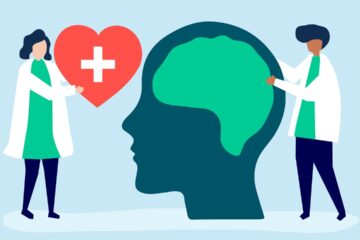

0 Comments